Admin and Player Commands that Allow You to Customize Minecraft as You See Fit:
Admin and Player Commands can be used on your server or on a server where you have access to the admin area. With their help, you can perform various manipulations with the Minecraft game world. These are the simplest and most basic commands: you don’t have to install any patches or add-ons to enter them. You can delete items from the player’s inventory, use debug mode, change difficulty, game mode, and server rules. At the same time, there are a huge number of modifications and plugins for Minecraft. They can give the server administrator additional options. This set of console commands will be useful for both the administrator and the regular Minecraft player. The codes will work in network and local games, where the “Use cheats” option is activated.
How to Enter Console
The administrator console in Minecraft is launched using the “T” button or the “/” symbol. An input window will open with the specified character. This will tell the game that a command is being entered, rather than a simple message. If the selected command is run via the server, then the symbol is not needed.
Admin and Player Commands in Minecraft
Admin and Player Commands for working with the server will allow you to remove items from the inventory of the selected player or add certain items. The administrator will be able to control the spawn of mobs, the spread of fire, and the time of day.
Administrator Commands for Working with the Server
The most powerful and useful console commands in the game can only be used by a world administrator. They allow you to change the key parameters of the world and the server.
- clear <target> [object number] [additional data] – remove items from the inventory of the selected player (you can delete all items or by ID);
- debug <start | stop> – start / stop debug mode (debug mode allows you to check models and textures);
- defaultgamemode <survival | creative | adventure> – change the default server mode for new players (survival, creativity, adventure);
- difficulty <0 | 1 | 2 | 3> – change the difficulty of the game (0 – very easy, 1 – easy, 2 – normal, 3 – difficult);
- enchant <target> [level] – enchant an item in your hands (the level is indicated in the “command”);
- gamemode <survival | creative | adventure> [goal] – changes the game mode for the specified player (survival – survival, s or 0, creativity – creative, c or 1, adventure – adventure, a or 2. The code only works when the player is in networks);
- gamerule <rule> [value] – change several server rules (True / False).
Basic Admin and Player Commands
Useful Minecraft admin commands to help disable mob spawning, loss of inventory after death, and stop fires.
- firestick (True / False) – when using the “false” command, stops the spread of fire;
- doMobLoot (True / False) – when using the “false” command with zombies, things no longer drop;
- doMobSpawning (True / False) – when using the “false” command, prevents mobs from spawning;
- doTileDrops (True / False) – when using the “false” command, items do not drop from the destroyed blocks;
- keep inventory (True / False) – when using the “true” command after death, the player does not lose the contents of the inventory;
- mob griefing (True / False) – when using the “false” command, mobs cannot destroy blocks (explosions of creepers do not cause damage);
- commandBlockOutput (True / False) – when using the “false” command, the command block does not display anything in the chat when the commands are executed;
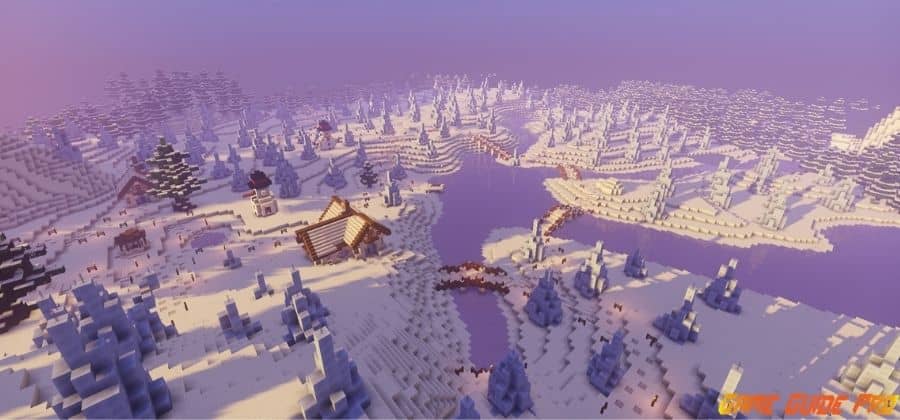
Also Check: Simply Jetpack Mods in Minecraft
- give <target> <object number> [quantity] [additional information] – give an object by specifying its ID;
- help [page | command] ? [page | command] – show a list of all console commands;
- publish – open access to the game world over the local network;
- say <message> – show all players a message in pink;
- spawnpoint [target] [x] [y] [z] – allows you to assign a spawn point for the player at the specified coordinates. If you do not specify coordinates, then the spawn point will be the current location;
- time set <date | day | night> – change the time of day. Time is indicated in numerical value (0 – dawn, 6000 – noon, 12000 – sunset and 18000 – night);
- time add <number> – add <number> to the current time;
- toggledownfall – enable / disable precipitation;
- tp <target1> <target2>, tp <target> – move the player (by specifying the name) to another player (by specifying the name) or to the selected coordinates;
- weather <time> – change the weather for a certain period of time (specify in seconds);
- xp <amount> <target> – to give a certain player the specified amount of experience (from 0 to 5000). If you enter “L” after the numerical value, the specified number of levels will be added. Levels can be lowered, for example, “-10L” will decrease the player’s level by 10;
- ban <player> [reason] – ban a player;
- ban-ip <ip-address> – ban a player by ip address;
- pardon <nickname> – ban a player by name (works even if the player is offline);
- pardon-ip <ip-address> – remove the ban of a player by IP address;
- banlist [ips] – show a list of all banned players;
- op <target> – grant operator privileges to the specified player;
- deop <target> – take away operator privileges from the specified player;
- kick <target> [reason] – kick the player from the server (you can specify a reason);
- list – show a list of all players on the server;
- save-all – forcibly save all changes to the server;
- save-on – allow the server to perform automatic saves;
- save-off – prevent the server from performing automatic saves;
- stop – shutdown the server;
- whitelist list – display a list of players who are in the whitelist;
- whitelist <add | remove> <nickname> – add / remove a player to whitelist;
- whitelist <on | off> – enable / disable whitelist;
- whitelist reload – reload the whitelist (will be updated with the white-list.txt file);
- / kill <nickname> – inflict 1000 damage to the player (the player will die and will be transferred to the spawn point or the last bed on which he slept). The team can help if the player is lost or stuck;
- / me – send an IRC-style message;
- / tell <nickname> – send a private message to the specified player.
Admin and Player Commands in Minecraft Teams
 The teams work with the global Bukkit server-side mod. These console commands will allow you to log in and register on the server, as well as change the password. You will be able to manage various settings for your home and various private areas. Get control over the protection of chests, buttons, and levers.
The teams work with the global Bukkit server-side mod. These console commands will allow you to log in and register on the server, as well as change the password. You will be able to manage various settings for your home and various private areas. Get control over the protection of chests, buttons, and levers.
Common Admin and Player Commands
Various general player commands will help you find out useful information about the server, teleport, and communicate with other users.
- rules – show the rules of behavior on the server;
- spawn – return the character to the spawn point;
- mod – see a welcome message;
- ignore <user name> – prohibit the selected user from writing messages to you;
- near – show players who are near you;
- AFK – enable the “Absent” mode;
- depth – show the position of the character relative to sea level;
- getpos – shows the location of the character on the coordinate axis;
- items – show the ID of the item in hand;
- list and who and player list and online – commands for viewing the online server;
- r and reply <text> – reply to the sent letter;
- time – show the server time;
- compass – show the current direction;
- call <user name> – sends a request for teleportation to another player;
- there <user name> – send a request to teleport to your character;
- PVP-on – disable protection for new players;
- RTP – teleports the player to a random location;
- warp <name> – teleports the player to the warp point;
- warp list [page] – shows a list of open warps;
- case <number> – show a list of items that are in the specified case;
- case – show a list of items that are in the case in hand;
- me <message> – send a letter to the chat from a third party;
- tell <player> <text> and w <player> <text> – send a private message to another player;
- kill – kill your character. Useful if it’s stuck in textures;
- seed – show the seed of the world where the gameplay takes place.
Authorization
Minecraft players teams for registration and authorization on the server. You will be able to change the password for logging into the server.
- / register pass – register on the server, where a pass is your password to enter the server;
- / login pass – log into the server, where a pass is your password specified during registration;
- / change password – change the old password to the new one.
Admin and Player Commands House in Minecraft
The house is one of the most important buildings in Minecraft. These commands will help you to establish a point of the house and teleport to it at any time. You can invite or banish other players from your building. You can also see a list of houses that are available for visiting.
- / home set – set the home point at your position;
- / home – teleport home;
- / home invite Player – invite player (name) to your home;
- / home invite Player – kick the player (name) out of your house;
- / home Player – teleport home to the player (name), works only if the player has sent you an invitation;
- / home delete – delete a point at home;
- / home list – shows a list of houses where they are waiting for you;
- / home list – shows a list of players invited to your home;
- / home point – set up a compass at home.
Admin and Player Commands Private Territories in Minecraft
These are special Minecraft admin commands that restrict other players’ access to the selected territory. You will be able to make a list of exceptions that can get into your private territory. Such commands make it possible to divide the server into zones and determine which of the players will get access to them. We talked in more detail about creating a private house in a separate guide.
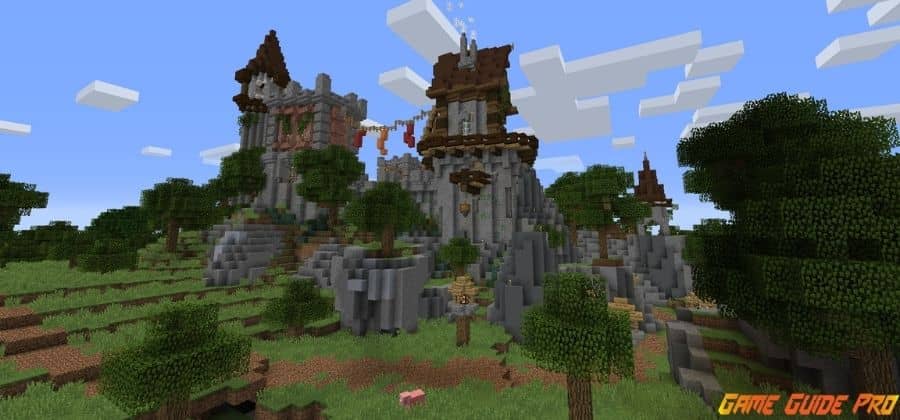 // wand – give a wooden ax for WorldGuard;
// wand – give a wooden ax for WorldGuard;- // hpos1 – set the 1st point for WorldGuard (where you are looking);
- // hpos2 – set the 2nd point for WorldGuard (where you are looking);
- // expand 10 up – create a cube space (useful for WorldGuard);
- // expand 10 down – create a cube space (useful for WorldGuard);
- / region claim Name – create your zone (only you can build on it, Name is the name of your zone);
- / region addmember t1 Player – add player (name) to zone t1;
- / region removemember t1 Player – remove player (name) from zone t1;
- / region remove t1 – remove your region t1.
Admin and Player Commands Flags For Common Users
- PVP – enable or disable PVP mode;
- use – enable or disable the use of mechanisms and doors;
- chest-access – prohibit the use of chests;
- lava-flow – enable or disable lava flow;
- water-flow – enable or disable water flow;
- lighter – prohibit the use of a lighter.
Admin and Player Commands Flags For VIP Users
- ice-form – create ice;
- ice-melt – create a process of ice melting;
- snow-fall – enable snowfall;
- leaf-decay – enable leaf fall;
- ghast-fireball – enable ghast damage;
- creeper-explosion – enable creeper damage.
Admin and Player Commands Flags For Premium Users
- mob-spawning – control the spawning of mobs;
- deny-spawn – manage the spawn of individual mobs;
- mob-damage – adjust the damage from mobs in the region;
- entry – define access rights to enter the region;
- greeting – make a message when entering the region;
- farewell – make a message when leaving the region;
- notify-enter – show a text message when entering the user zone;
- notify-leave – show a text message when leaving the user zone;
- item-drop – allow users to drop items on the territory;
- lava-fire – Access lava fire.
Flags For Deluxe Users
- invincible – enable immortality in the region;
- feed-max-hunger – show how much hunger will increase;
- feed-min-hunger – show how much hunger will increase.
Possible values:
- allow – true;
- deny – false;
- none – not set.
Admin and Player Commands Chests, Buttons, Levers,
These are special Minecraft admin commands that will allow you to manage the protection of other people’s chests, buttons, and levers. After entering the command, you need to left-click on the block.
- / lwc – display command help;
- / private – set protection;
- / remove – remove protection;
- / сpublic – make the block public (everyone has access, but no one can make it private except for the owner);
- / сpassword – set access to the block by password;
- / unlock – remove the password from the password-protected chest;
- / сprivate – set up protection with access only for the listed players, for example “/ private Ivan Fedor @igor” – give access to the block only to these players, and Igor will receive owner rights (@ sign in front of the nickname);
- / modify – change the access rights to the block, for example “/ modify -Ivan Fedor” – close access to the block for the Ivan player and grant access to the Fedor player;
- / info – show information about protection on the block;
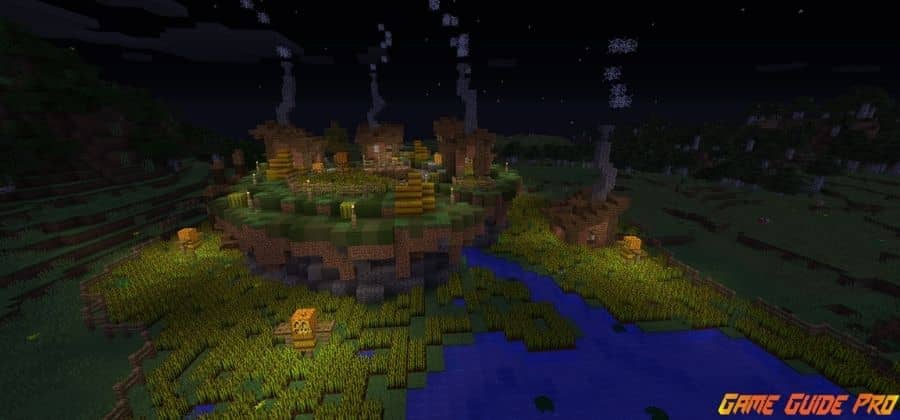 Money
Money
These are dedicated Minecraft admin commands to help you manage your money. You can see the richest players on the server or share a large amount with another user.
- / money – show the current amount of your money;
- / money pay Player 1000 – transfer 1000 from your account to the player’s account (name);
- / money top – show the richest players;
- / money help – show available commands.
Also Join Us: Facebook, Twitter, Pinterest

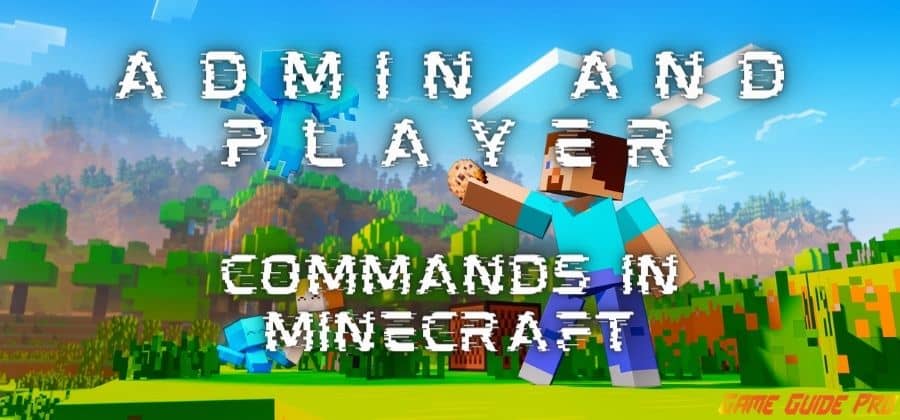
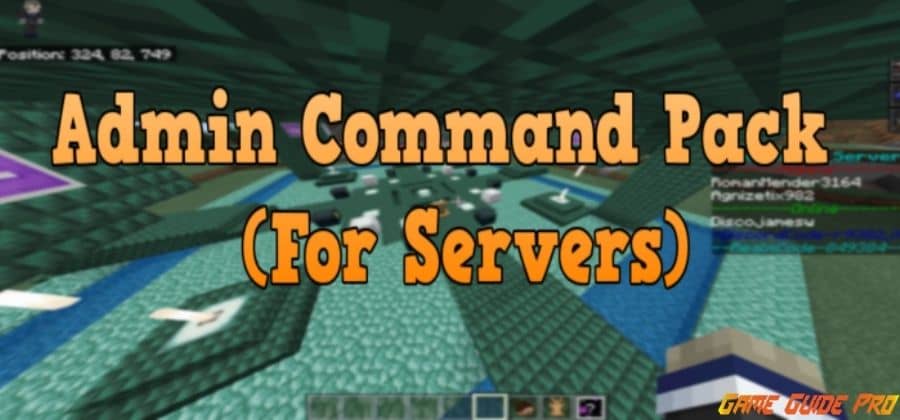

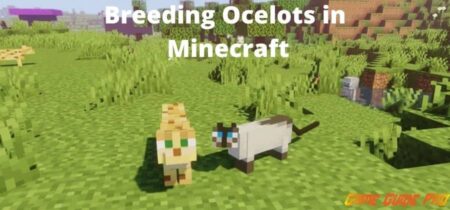
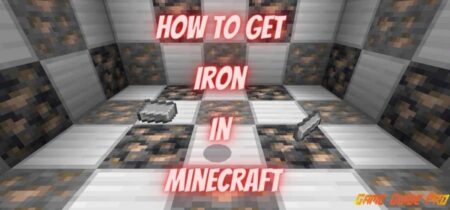
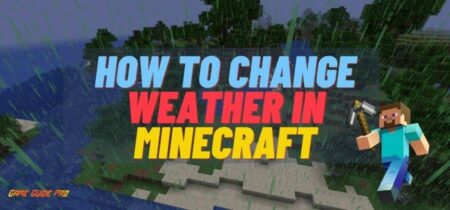
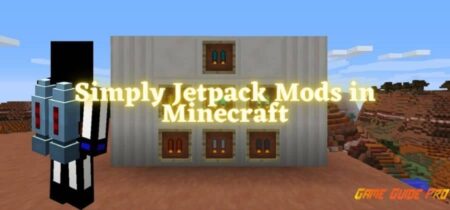




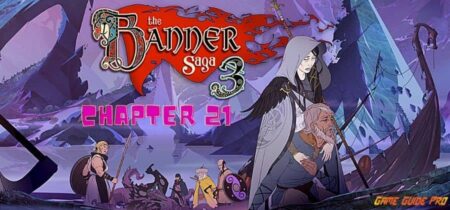
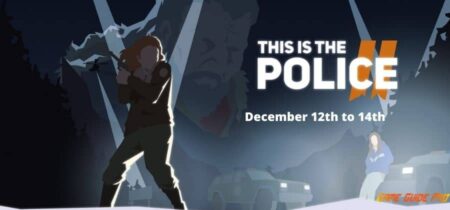
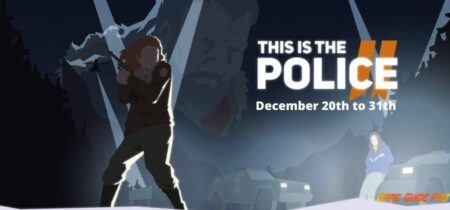
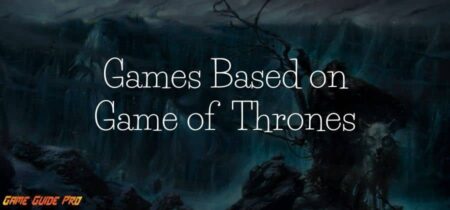

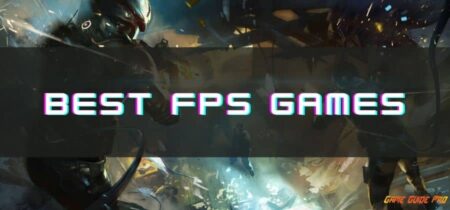

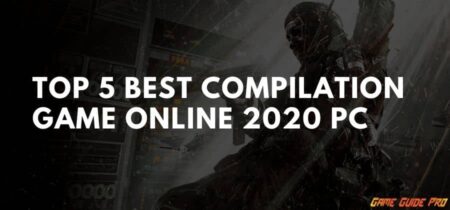
Leave a Reply